Question: I have an external USB drive which contains several LVM partitions on it. I want to access some of those LVM partitions on my Linux. How can I mount an LVM partition on Linux?LVM is a logical volume management tool which allows you to manage disk space using the notion of logical volumes and volume groups. The biggest benefit of using LVM over classic partitions is the flexibility in allocating storage for users and applications without being constrained by the size of individual physical disks.In LVM, the physical storage, on which logical volumes are created, is traditional partitions (e.g., /dev/sda2, /dev/sdb1). These partitions must be initialized as "physical volumes" and labeled so (e.g., "Linux LVM") in order for them to be used in LVM. Once the partitions are labeled as LVM volumes, you cannot mount them directly withmount command.If you attempt to mount an LVM partition (e.g., /dev/sdb2), you will get the following error.$ mount /dev/sdb2 /mntmount: unknown filesystem type 'LVM2_member'
If you want to mount an LVM partition properly, you must instead mount "logical volumes" created inside the partition. Here is how to to it.First, examine a list of available volume groups by running:$ sudo pvsPV VG Fmt Attr PSize PFree
/dev/sdb2 vg_ezsetupsystem40a8f02fadd0 lvm2 a-- 237.60g 0
The names of available physical volumes and volume groups are listed under PV and VG columns, respectively. In this example, there is a single volume group named "vg_ezsetupsystem40a8f02fadd0" created on /dev/sdb2.Next, let's check what logical volumes exist inside this volume group. For that, use lvdisplay command:You need to activate a volume group after you attached it.To activate all the inactive volumes on the system you would use a command like vgchange -a yOr will be displayed as NOT available$ sudo lvdisplay <volume-group-name>Running lvdisplay shows information about available logical volumes (e.g., device name, volume name, volume size, etc) as shown below.$ sudo lvdisplay /dev/vg_ezsetupsystem40a8f02fadd0--- Logical volume ---
LV Path /dev/vg_ezsetupsystem40a8f02fadd0/lv_root
LV Name lv_root
VG Name vg_ezsetupsystem40a8f02fadd0
LV UUID imygta-P2rv-2SMU-5ugQ-g99D-A0Cb-m31eet
LV Write Access read/write
LV Creation host, time livecd.centos, 2015-03-16 18:38:18 -0400
LV Status available
# open 0
LV Size 50.00 GiB
Current LE 12800
Segments 1
Allocation inherit
Read ahead sectors auto
- currently set to 256
Block device 252:0
If you want to mount a particular logical volume, use its device name shown in "LV Path" (e.g., /dev/vg_ezsetupsystem40a8f02fadd0/lv_home) as follows.$ sudo mount /dev/vg_ezsetupsystem40a8f02fadd0/lv_home /mntYou can check the mount status by running mount command without any argument, which will show you a list of all mounted filesystems.$ mountIf you want to have a logical volume to be mounted automatically on boot, add the following line in /etc/fstab. You need to specify the file system type (e.g., EXT4) of the volume, which you can find out from the output of mountcommand above./dev/vg_ezsetupsystem40a8f02fadd0/lv_home /mnt ext4 defaults 0 0
Now the logical volume will be automatically mounted at /mnt upon boot.
vgchange -a yOr will be displayed as NOT available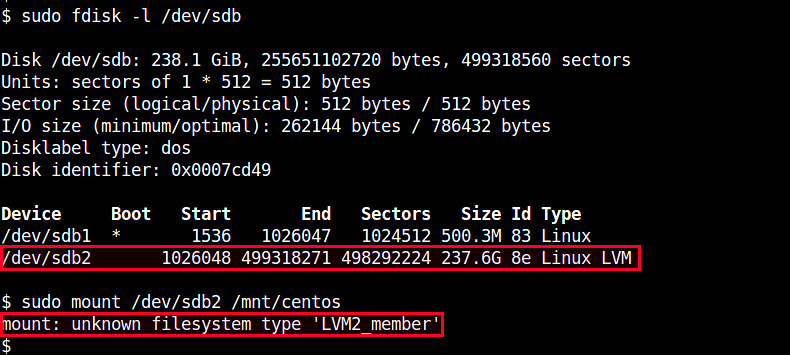

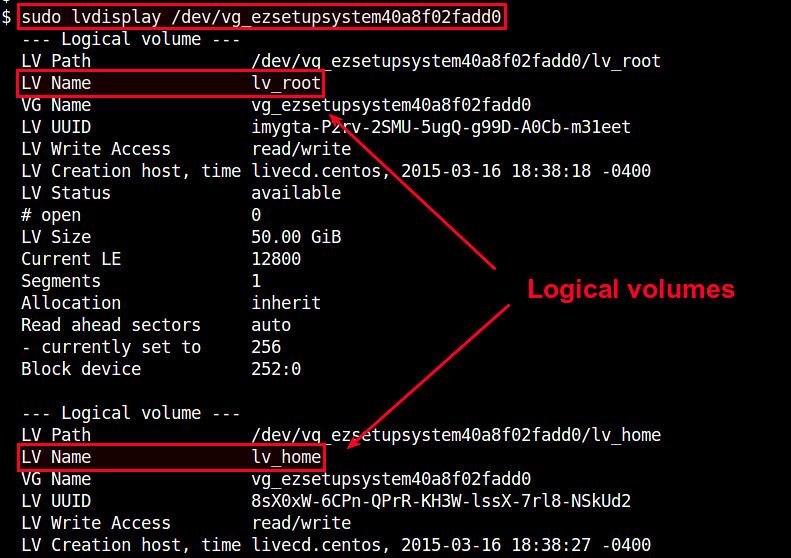
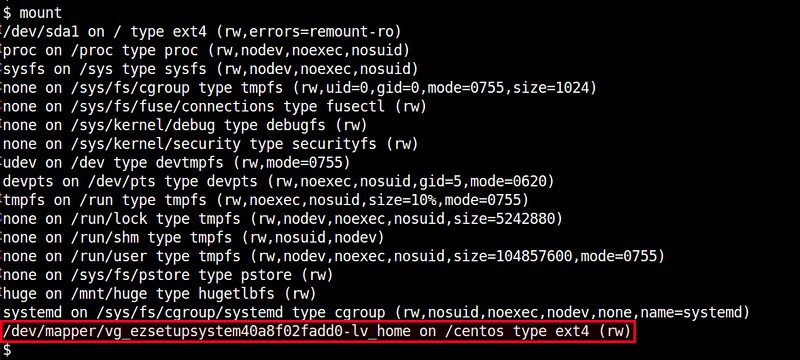
Nenhum comentário:
Postar um comentário